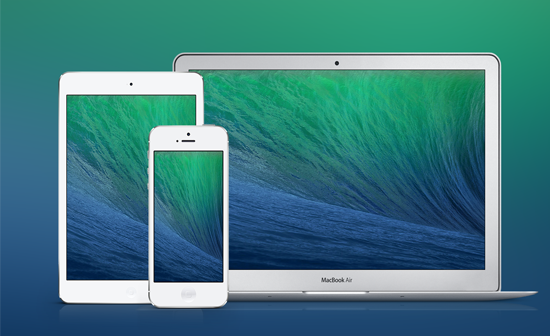We all knew OS X Mavericks was coming. Apple has maintained a consistent annual update to OS X for years now. And slowly but surely, the price has dropped lower and lower. But this year, it’s free, and available to everyone who is on OS X Snow Leopard or newer. The new OS X Mavericks has over 200 new features to navigate.
At Grovo, an online learning platform for Internet tools and mobile apps, we have gone through OS X Mavericks and highlighted the 3 things you need to know to get started on OS X Mavericks today.
Get the newest apple operating system
As with all new operating system upgrades, there are two things you should do before you make the switch. First is back up your computer. It’s not likely that anything will go wrong, but it’s better to be safe than sorry.
Also, some older applications may no longer be supported by OS X Mavericks, either because the developer hasn’t updated them yet or they are simply no longer being updated. If there are applications you absolutely depend on every day, it’s a good idea to check that it works with OS X.
After you’ve upgraded, you probably won’t notice any changes right away. Unlike iOS 7, Mavericks is undeniably an iterative update. The biggest “feature” in Mavericks is increased performance and battery life, thanks to more efficient power management. On my 2012 Macbook Air, my battery life jumped about an hour.
Send a Route to Your Phone with Apple Maps
Apple’s maps service has come a long way since it was first released in 2012. It still isn’t perfect, but provides more accurate data and helpful information than ever.
One of my favorite features in Apple Maps is the “Send to iPhone” feature. I often look up a route before i leave work, then have to look up the route again after I leave on my phone’s capable, but admittedly smaller, screen. Thanks to iCloud, I can click to send a map or route to my phone instantly. As expected, it “Just Works.”
Organize Files across your Mac with tags
Finder got a nice little update with “Tags.” It’s functionally similar to the old “Labels” function, but is actually much more useful. It works simply, and just like you’d think it ought to. You can add a tag to any file or folder, then search for or locate the tag in a Finder window, and you’ll see everything you’ve affed the tag to across your Mac.
You can apply multiple tags per item, so you don’t have to decide whether something should be tagged as “2013” or “Business;” it’s also quick to tag multiple items with the same tag at once, and some apps even let you tag things from within their save menu. Try it once, and you’ll know how it works. Unfortunately, there’s no way to tag folders you’re storing in iCloud, or photos in iPhoto.
– – – – – – – – – –
About the Author
Matt Timmons is a product analyst and writer at Grovo.com, the leading online training platform for cloud-based software and apps. Matt contributes to Grovo’s Internet product coverage, providing up-to-the-minute lessons on leading software. He also contributes to Grovo’s company blog. He is a 2012 graduate with honors of Wesleyan University, as well as an avid cyclist and baguette eater.