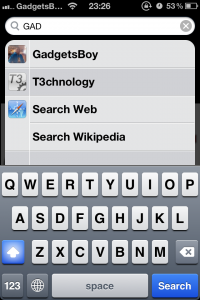1: Searching
The Apple iPhone 4 has an excellent search facility called Spotlight. Access it by swiping right from the homescreen, enter a search term and it scours your phone for emails and texts, as well as providing direct shortcuts for Wikipedia and Safari.
2: Keyboard
If you’re not satisfied with the iPhone 4’s keyboard, there are AZERTY and QWERTY options too, as well as numerous international options, accessible by going to: Settings –General-Keyboard-International Keyboards.
Other keyboard shortcuts include double tapping the Shift key to capitalise all your letters. In addition hit the spacebar twice to quickly bring up a full stop.
3: Tethering
Need to connect your iPad to the internet, but aren’t near WiFi? Turn your handset into a hotspot by going to General-Settings-Network-Personal hotspot. Once activated locate your iPhone and enter the WiFi Password.

Before you do this, it’s worth considering that tethering costs money. Three offers free tethering, as does with Vodafone for a 16GB iPhone and O2 has a separate tethering tariff. As always check with your network operator.
4: Child restrictions
Anyone with young children can testify that an iPhone equipped with Talking Tom Cat can be a lifesaver. However if you are brave enough to let your child use your it’s possible to set up restrictions to they call your last number or delete the hours of work you put into Angry Birds.

Go into General – Restrictions, set-up a pin code and you can turn off key applications such as: Safari, YouTube and Camera, as well as prevent them Installing and Deleting apps. When you return to the homescreen the app will have been hidden.
5: Take a screenshot
Want to show your friends your high-score in Angry Birds? Take a screenshot by holding down the main control and the power button. The picture appears in Photos where you can email it or send as an MMS.
6: Frozen screen
Ever been faced with a frozen screen? Unlike most other smartphones you can’t just pull out the battery of the iPhone 4 and start again. To perform a soft reset hold down the main Home button and the top sleep button, the screen will go black and the Apple icon appears on the screen and it restarts.