As far as inter-device software tricks are concerned, Apple’s AirDrop file-sharing system is one of the most seamless methods of transferring files between devices, although that’s not to say that other companies have been sleeping on the functionality – Google’s Nearby Share software feature has proven to be impressive as well, and has continued to improve a few years after its initial unveiling.
With that in mind, Google announced a while back that it was planning to bring over its Nearby Share feature to Windows devices, adding some much-needed interoperability between smartphones and computers. An initial beta release allowed users to try out the feature for themselves, and Google has now finally proceeded with its promise to bring the feature to more users worldwide, with a more “official” launch of sorts. As such, Google has added a couple of new and useful tricks with the global user launch of Nearby Share, incorporating some pretty useful functionality for users.
Billions of Users
Google has gone on record stating that billions of users worldwide have now used Nearby Share with their devices, saying:
With nearly 3 billion active Android devices around the world, Nearby Share provides an easy way to share files across your phones, tablets, Chromebooks and more devices. Earlier this year, Nearby Share expanded with a beta to support Windows PCs, allowing you to connect a new type of hardware with nearby Android devices.
Nearby Share for Windows, available as an app download on PCs around the world, has now been installed by more than 1.7 million people. With photos and videos being the most popular file types to send, we’ve seen over 50 million files transferred between PC and Android devices since launch. No need to search for any cables or cords – sharing media to your own devices or with nearby friends and family is possible with just a few clicks.
New Features
A recent post from Google highlights Nearby Share will now allow users to view estimated transfer times when sending over files between devices, similar to how apps like Windows Explorer give users a preview of how long their transfer will take. Additionally, a user’s device notifications will also give them an image preview, letting them know which file is currently being transferred.
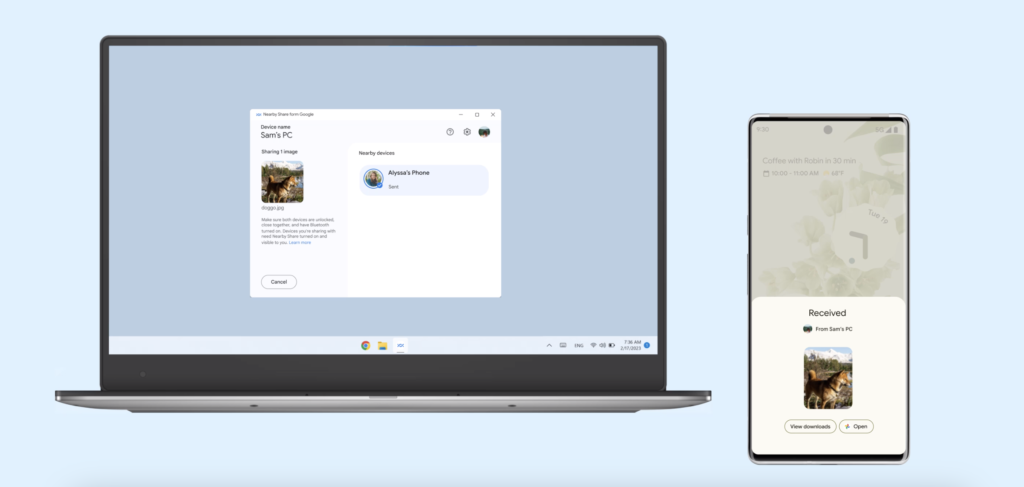
Nearby Share was first launched for Android devices a few years back, and functioned very similarly to Apple’s AirDrop feature. This meant that users were now able to instantly transfer files in a much faster way, eliminating the need to solely rely on slower Bluetooth transfers, especially when larger file sizes are involved. This also reduced the need to resort to third-party transfer apps, which were often a security risk and involved unnecessary access to user data.
Google also stated that it will be collaborating with third-party PC OEMs, so expect to see Nearby Share appear on more Windows-powered laptops and PCs soon. In particular, the company added that it has teamed up with HP, and machines like the HP Dragonfly Pro will come with the feature onboard.
How to Use Nearby Share for Windows
If you were wondering how to use Nearby Share for your device, then you’ll be glad to know that it’s a rather straightforward method. Essentially, Nearby Share will make use of a device’s Bluetooth and Location services to send files over to other devices, in a much faster way. If you were curious on how to get it done, then we’ve prepared this quick guide for you.
There are some things to keep in mind – if you’re attempting to use it on an Android phone, then it should be visible from your handset’s quick settings menu, which can be accessed by swiping down from the top of your screen.
For Windows users who would like to try out the feature for their device, you’ll need to download the program using this link, which will then provide you with an installer file to load the feature on your computer. There are some requirements to be met for PC users as well, according to Google:
Windows computers (i.e. desktops and laptops) running a 64-bit version of Windows 10 and up — ARM devices not supported. Download Nearby Share and ensure Wi-Fi and Bluetooth are enabled on your Windows PC.
Sharing from Windows:
- Download and install the Nearby Share app for your Windows device.
- Select the file you want to send, and drag and drop it directly into the app.
- Alternatively, you can right click on your desired file, and select Send with Nearby Share from the given options.
- Choose which Android phone or tablet you want to send your file to.
Sharing from Android
- Enable the Nearby Share feature on your Windows device.
- Select the file that you want to send from your Android device
- Select Share, and choose the Windows device to share it to.
It should be noted that if both your Android and Windows devices are logged into the same Google account, file transfers will be accepted instantly by your device without the need for user approval. Have you used Nearby Share? Let us know your thoughts in the comments below!


