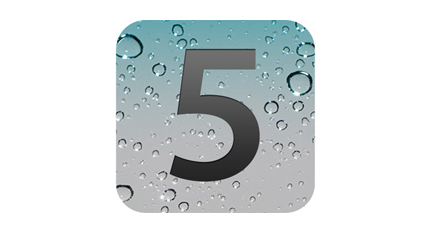Apple has just released iOS 5 beta 2 which is now available for download. You can download iOS beta 2 for iPhone 4, 3GS, iPad2, iPad, iPod Touch 4G, 3G and Apple TV 2G from the iOS Dev Center if you’re a registered developer. iOS beta 2 has a build 9A5248d. Not sure if Jailbreak works for it, so be careful before your download, according to iClarified, iOS 5.0 Beta 2 Can Be Jailbroken With RedSn0w 9.8b1.
Links are not available to public yet and due to developer rules, iOS 5 Beta 2 9A5248d Download is available to developers only. If you’re a developers, you can download iOS 5 beta 2 from the iOS Dev Center. However, if you still want to give it a shot, Google the queries listed below. (Please don’t ask for the links)

*** It requires your UDID registered in a dev account
iOS 5 will be pushed to public later this fall, probably along with iPhone 5/4S.
iOS 5 Beta 2 For Apple TV
ios_5_beta_2__apple_tv_software_beta.dmg
iOS 5 Beta 2 For iPhone 3GS
ios_5_beta_2__iphone_3gs__CC.dmg
iOS 5 Beta 2 For iPhone 4
ios_5_beta_2__iphone_4__9A5248d.dmg
iOS 5 Beta 2 For iPhone 4 CDMA
ios_5_beta_2__iphone_4_cdma__9A5248d.dmg
iOS 5 Beta 2 For iPod Touch 3G
ios_5_beta_2__ipod_touch_3rd_generation__9A5248d.dmg
iOS 5 Beta 2 For iPod Touch 4G
ios_5_beta_2__ipod_touch_4th_generation__9A5248d.dmg
iOS 5 Beta 2 For iPad 1
ios_5_beta_2__ipad__9A5248d.dmg
iOS 5 Beta 2 For iPad 2 WIFI
ios_5_beta_2__ipad_2__9A5248d.dmg
iOS 5 Beta 2 For iPad 2 GSM
ios_5_beta_2__ipad_2_gsm__9A5248d.dmg
iOS 5 Beta 2 For iPad 2 CDMA
ios_5_beta_2__ipad_2_cdma__9A5248d.dmg
What’s new so far?
– Wireless syncing has been enabled for Mac OS X computers
WiFi SyncingIn iOS 5.0 beta 2, wireless syncing is now available for the Mac. It requires iTunes 10.5 beta 2 and OS X 10.6.8 or Lion. You will see an option to enable wireless syncing when you connect your device to iTunes with the USB cable. It is recommended you perform your initial sync with a cable after restoring your device.
Wireless syncing is triggered automatically when the device is connected to power and on the same network as the paired computer. Or, you can manually trigger a sync from iTunes or from Settings -> General -> iTunes Sync (same network as paired computer required). Be sure your device is plugged into a power source when performing Wireless syncs.
If you find issues with apps, media and/or photos synced to your device, you can reset then resync. From Settings -> General -> Reset, choose Erase all Content and Settings. Then reconnect to iTunes and sync again.In this beta, iTunes may incorrectly report Photos as “Other” in the capacity bar. Photo syncing otherwise works as expected.
Source: iPhoneheat