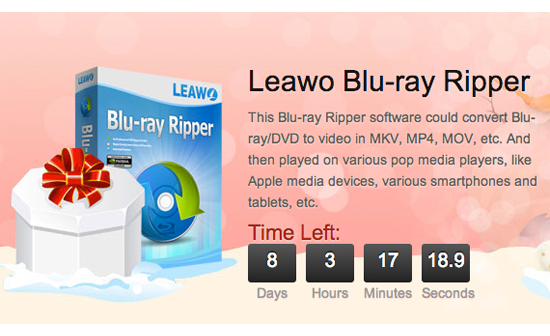If you are thinking of cleaning up your shelves of all the Blu-Ray and DVD that you have accumulated over time, well look no further because in this age of powerful laptops and forward thinkers like Leawo, you can gain access to a professional software from Leawo that allows you to rip your collection to your Laptop or if you prefer even keep them on a NAS system. It supports both Windows and Mac platforms so you don’t have to buy a new computer just to use it.
Features:
- Convert Blu-ray to video on Mac.
- Set subtitles and audio tracks.
- Convert 2D Blu-ray to 3D videos.
- Set output file parameters.
- Multi-language support like English, French, German etc.
Leawo’s Blu-ray Ripper can convert your collection to various formats such as MKV, MP4, MOV, 3GP, MP3, AVI, FLV etc. I used it in ripping some old Bruce Lee movies and stored it in a format that is playable on my iPad for my long trip to Berlin. Besides those popular move formats you have access to over 180-plus output profiles for multiple devices. Leawo Blu-ray also offers features like subtitle and audio track selecting, video editing, and 3D movie creation.
When ripping newer discs, one of the main concern is whether it would work with copy protection but report from other major tech sites suggests that Leawo Blu-ray Ripper requires no effort to remove the disc protection and region code restriction, such Blu-ray discs are easily decrypted and converted. It is currently available on offer for just $19.95 for a lifetime licence.
The biggest feature on the software is its capabilities of converting 2D movies to 3D with ease, there is no real hardware there to perform the task, you can even add effects to it and see it in action which is a bonus feature that works like a charm. The software is very easy to use with just few process involved and that was very important. The speed of the conversion will depend on your system configurations but with the use of our fast Mac Laptop, big movies were copied in no time.
Process is easy, you simply load source files where you can also select Subtitles and Audio tracks for each title, double click each title to preview source files, snap screenshots on the right built-in preview player, etc. then choose output profile then you also get the option to edit videos for example you can customize output files with options like trim, crop, rotation, effect, watermark, etc.
Once you have selected desired options you can then start converting Blu-ray to video on Mac; give it some time to perform the process and you get your result in no time.