This is sponsored advertising content in association with Western Digital.
Western Digital’s latest iteration of My Passport Ultra is the perfect blend of portability, design and functionality. It comes in a passport-sized form factor for taking it on the go, packs a USB 3.0 connector for moving and backing up your data very quickly and you can even choose from the variety of colours available to suit your style. And did I mention that you can even get accessories for your little storage companion?
As a storage company who’s been in the game for as long as I’ve been using computers, Western Digital did not just design a product that’s desirable, it’s very secure with 256 bit of AES security and you can even password protect it. What’s even more impressive, is its ability to easily backup your files to the cloud if you need that extra layer in place.
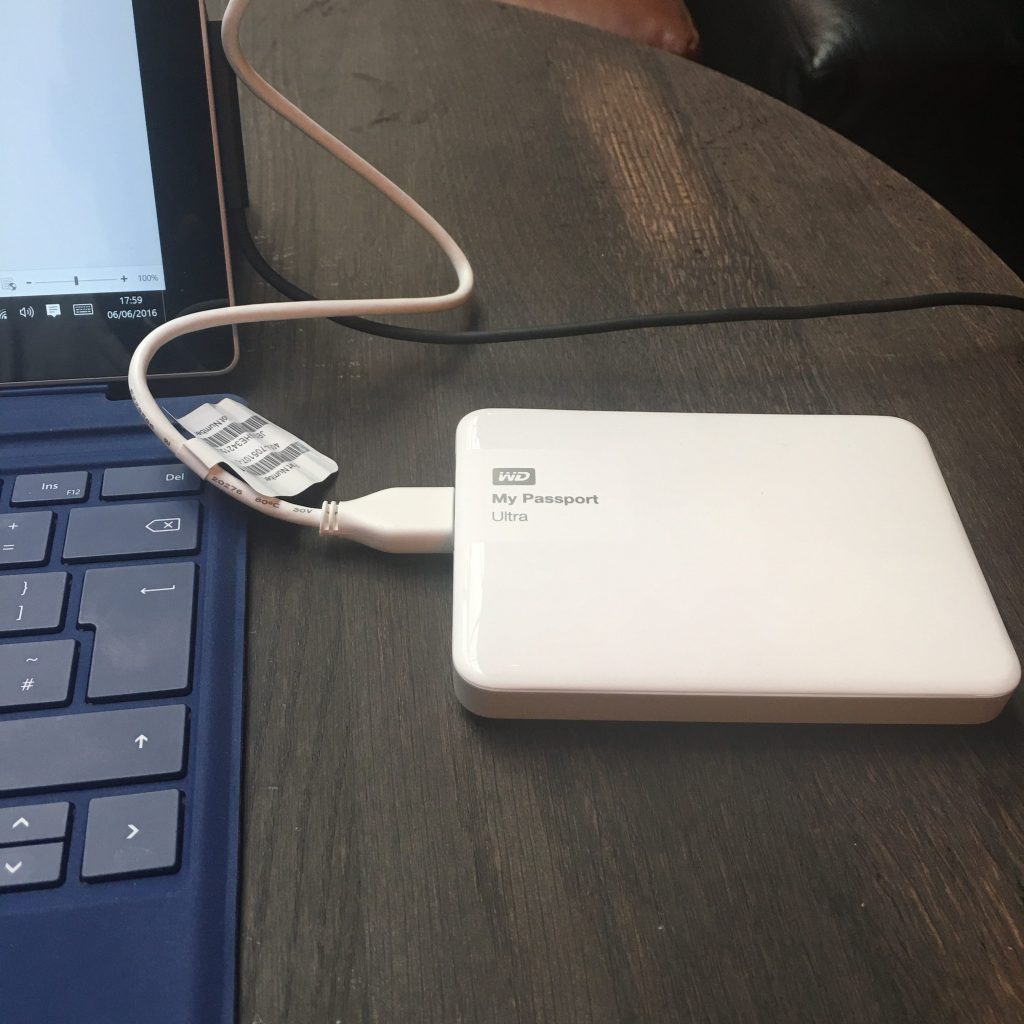
Out of the box, My Passport Ultra comes with all you’ll need to get started. There’s a short USB 3.0 cable ready for connection and all the applications you’ll need are all preloaded on the drive, so all you’ll need to do is plug it in, setup all necessary configurations (security and any backup settings) and you’re good to go. It’s Windows 10 certified or ready, however if you wish to hook it up to your Mac, you will need to reformat it from the preloaded NTFS file system it comes it.
How to setup WD My Passport Ultra:
Setting up the WD My Passport Ultra is probably the easiest and most straight-forward thing you’ll ever do when it comes to computer accessories. You simply plug it into a USB port on your computer and you’re all set. You can choose to use the drive without WD’s applications, however to fully maximize your experience, it’s better to install the free application loaded on the drive.
Here’s how to get setup:
After plugging in your drive, open up file explorer to view the installation file. It gives you the option to select WD for Mac if you’ll be using it with a Mac computer, but for this review, I’m using Windows 10. If you’re using Windows like me, then you can simply double-click on the WD Apps Setup file to begin the installation process.
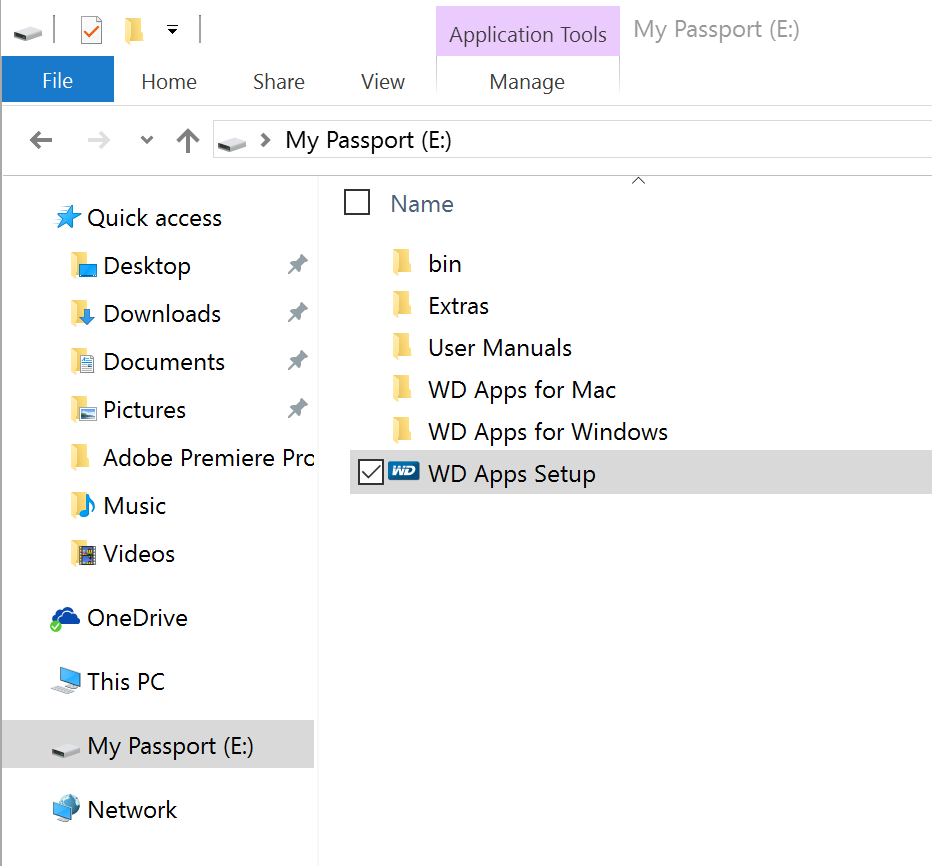
After loading up the app, a screen should appear with an overview of what WD application is all about. With WD Software, you can backup your computer to drive or Dropbox, add security details (password) and using the WD Drive utility, you can configure your drive (format, diagnose and check status) and quickly view your files.
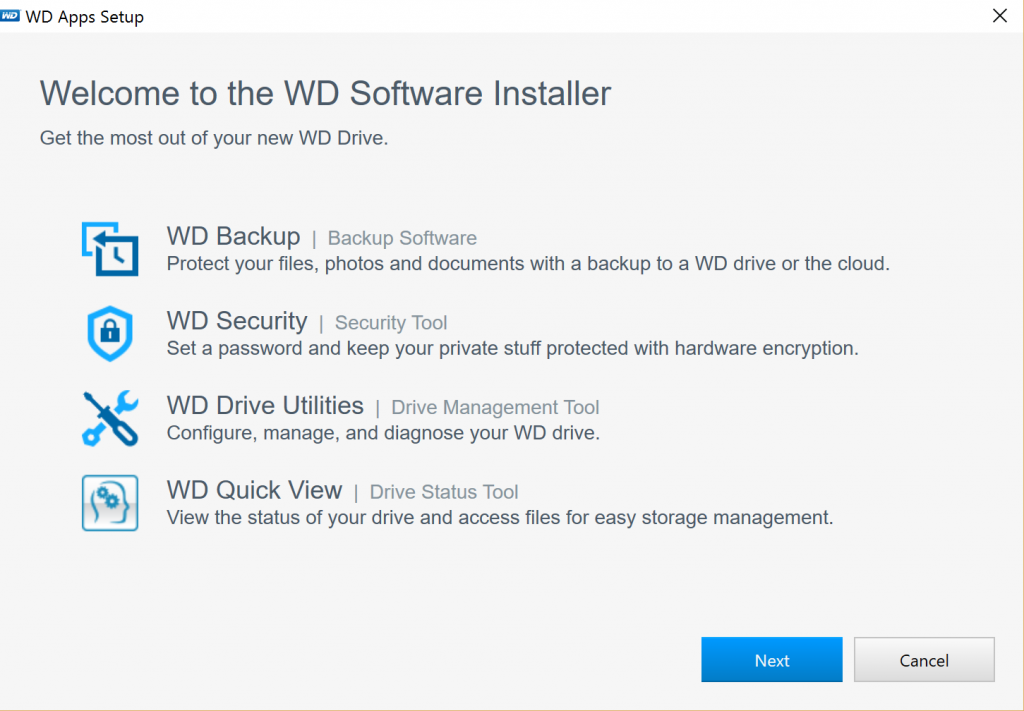
WD Drive Utilities is where the main magic happens. Here you can diagnose your drive to check for any errors, change sleep timer options to save energy and erase your drive.
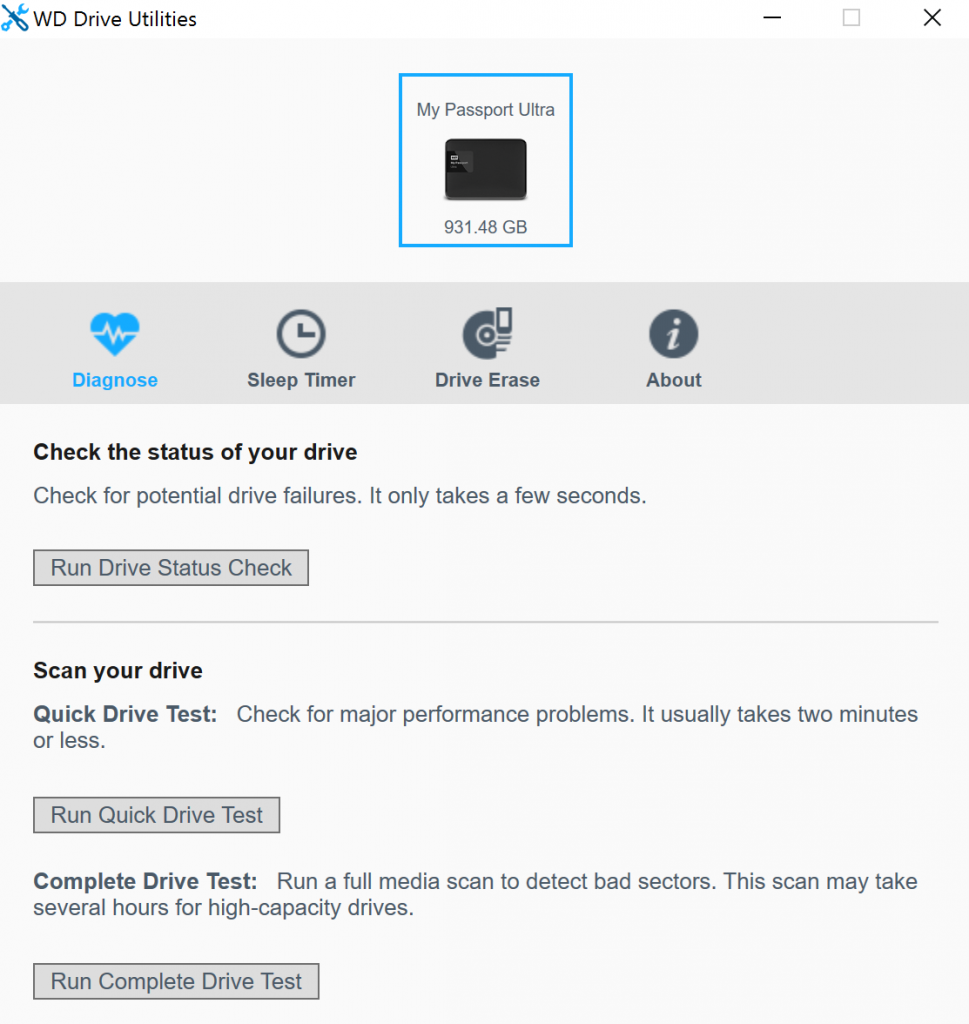
WD Security screen below is where you’d setup your password. It’s recommended that you do, especially if you’ll be storing vital data on your drive. Once you’ve setup your password, you cannot retrieve it using the application, and forgetting it would result in you losing your data and having to wipe the drive to start afresh.
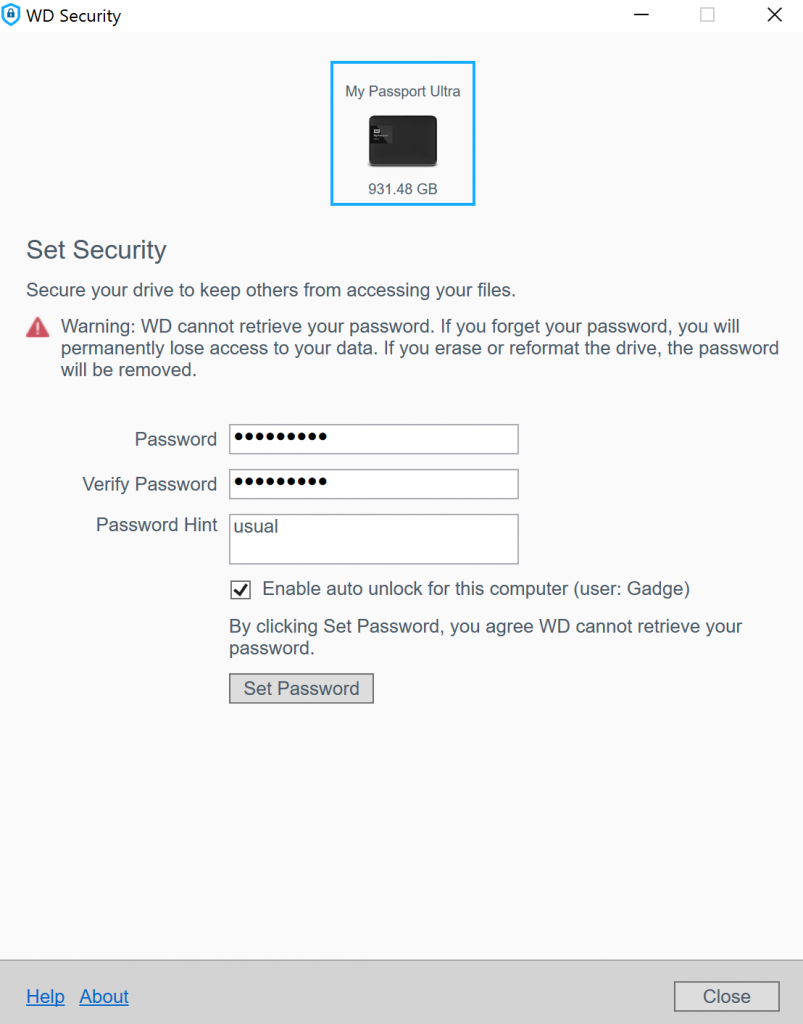
WD My Passport Ultra Review (2015 – 7th Generation) Performance
When it comes to performance, My Passport Ultra does exactly what it says on the tin. Putting it through CrystalDiskMark, it showed good read and write performance at both sequential and random access level. Even with encryption, it still performed as expected.
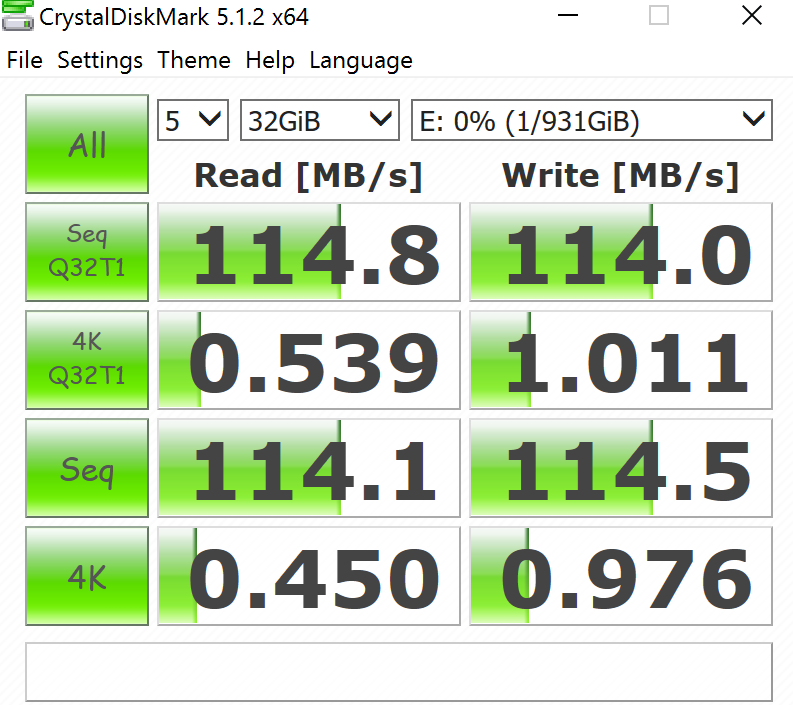
With USB 3.0 present, transferring files as well as backing up your computer won’t take up much time. Although the drive is primarily USB 3.0, it’s also backward compatible so you can also use it with USB 2.0, although you won’t get to enjoy the full performance/speed benefits of having a USB 3.0 connection.
Conclusion:
Buying a WD My Passport Ultra Review (2017 – 7th Generation) will not disappoint. It offers the ruggedness you need for carrying it anywhere with you. It’s super-secure with AES256 bit encryption, once you add your secure password. It’s lightweight and compact for true portability. If you want something that’s stylish, it’s not lacking either in that area, with four colour options available.
It’s available up to 3TB, so you can store as much as you like and the WD software is a bonus with the ability to back up your files to the cloud (Dropbox). It offers the performance needed for transferring large files very quickly and you simply get what you pay for. I really can’t fault the drive besides the extra process needed to get it up and running on Mac computers out of the box.
I partnered with the brand to write this article but every word is mine



