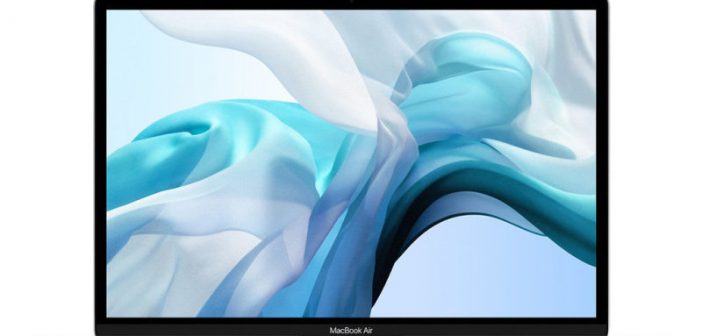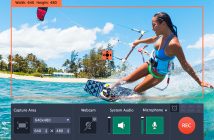Laptops and tablets have become the cornerstone of a lot of people’s working and social life and are now a complete necessity for a large number of mobile workers and commuters.

However, regardless of the technological developments in laptops, one thing that appears to be inescapable and inevitable is dwindling battery life.
With a view of countering these persisting frustrations, Ebuyer, the UK’s largest independent tech retailer, has put together some easy tips on how you can get the most from your laptop’s battery.
Make sure you switch off Wi-Fi when not being used
Although most of your laptop use will likely require internet access, there is an option to disable the Wi-Fi features for when it is not in use. The Wi-Fi adapter draws a lot of power from the battery, so switching it off when you are somewhere with no coverage could save you a significant portion of battery life.

To do this, there is often a shortcut button feature on your keyboard, but if not, this can be done via accessing the settings through the start menu, selecting ‘Network & Internet’ and then the Wi-Fi tab which can be simply switched off. This can be replicated with the Bluetooth adaptor, which can also be turned off by accessing the ‘Devices’ section on your settings home page.
Dim the backlight
The brightness of the screen is one of the most significant factors that can affect battery life.
Backlights allow you to clearly see the colours of your LCD or LED display and, although markedly improved from where they once were, still use a substantial amount of power. Dimming your backlight is easy to do and should reserve a significant amount of battery.
A simple way to adjust this is to use a keyboard shortcut, which is an available function on most laptops, (usually the Fn button, plus one of the F-number keys on the top row) or navigate to the system settings via the start button, select ‘System’ and then adjust the brightness on the scale accordingly under the ‘Devices’ tab.
Use your battery once it’s charged!
A lot of people like to keep their laptop battery on the permanent charge unless they are using it on the move. This can be detrimental to the longevity of your battery. Some laptops do include a battery care function to avoid this issue by preventing batteries from being fully charged, but the best practice is to run your battery down before charging it to increase its lifespan.
Disconnect any unnecessary peripherals
Every process you run on a laptop needs the battery to power the function. Simple dormant items such as an unused disc sitting in your disc drive, an external microphone or an attached USB will impact the efficiency of your battery and so removing those when not in use will be extremely beneficial.
Manage your applications and programs
There are plenty of people out there who are guilty of having countless internet tabs open on their web browser. Whilst it is an impressive feat for your laptop to maintain all those pages, more power is required from the battery to keep those applications running. Simply closing any unused tabs will not only speed your laptop up but will prolong its running time as well.
This is the same if running multiple programs at once. There is nothing wrong with doing this, but once you’re no longer using a certain program or software, it is good practice to close them down until you need them again.
Change your power settings
There is a solution as simple as changing your battery settings to ‘Battery Saver’ mode, which is particularly useful when on the move. With a lot of laptops, there is a shortcut to adjusting your power settings to ‘power saver’ by simply clicking the battery icon on your toolbar in the bottom right corner and adjusting the slider scale down. Alternatively, you can access the ‘Control Panel’ through the start menu, select ‘Hardware and Sound’ and alter your battery settings in the ‘Power Options’ section, which will reduce the power consumption of your system processes by minimising background activity.