Like Pinterest but don’t really want to join yet another social networking site? The layout is nice, especially for those who love a quick visual of what’s going on with everyone. Facebook has photos too, but you have to scroll down your news feed to view all the different images friends have posted. What if you could have the layout of Pinterest, but still stay on Facebook? Now, you can.
Take advantage of the panel format Pinterest uses to view all the photos and images friends and family post on a daily basis. Not only do you see the image, but you also see the latest comments as well. The new web app Friendsheet is out to turn Facebook into Pinterest with just a few clicks.
Using Friendsheet
Start by heading to Friendsheet. Press the Login with Facebook button on the site. Alternately, log in to Facebook and type “friendsheet†into the search bar at the top of the Facebook window.
Select Go to App or select the app from the list of available apps on Facebook (it’s the only match). The next step is the one many users are afraid of – permissions. Unlike many apps, Friendsheet only needs two things. First, it asks to post to Facebook as you. Second, it must access posts in your news feed. These two permissions are necessary in order for Friendsheet to access and gather all the photos in your news feed. Press Allow to give the app permission.
If you go through Facebook to install the app, you will have the option to choose which friends to use the app with. You can change permissions at any point by going to Account Settings and choosing Apps while logged into your account.
Now you will see the Pinterest style window display. Remember that this will not replace your news feed. You will need to open the app each time to view this display. If you are searching for a specific friend, use the Search Friends option at the top of the app.
By default, captions and comments are displayed. To interact, simply click a photo to enlarge it and add your own comments. If you just want to see the pictures, press Settings at the top of the screen to choose whether you want to hide captions, comments and/or fan page images. Your settings remain in place until you specifically change them.
Friendsheet is free to use and offers the perfect way to scan for images without scrolling through a news feed endlessly. See what you want when you want.

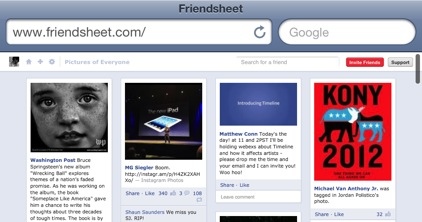
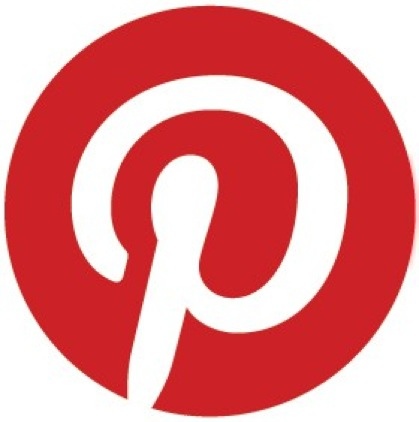



2 Comments
Interesting! I have actually never heard of Pinterest until reading this blog post. After doing some research, I see how popular it is. Where have I been?! Lol. Under a rock I think.
What is the difference between instagram and pinterest?
Â